How to Use FL Studio
Affiliate Disclosure
This post contains affiliate links. If you click and purchase, we may earn a small commission.
Master FL Studio fast with top plugin bundles—see our best picks inside.
Start producing like a pro—get the exact tools FL Studio users swear by.
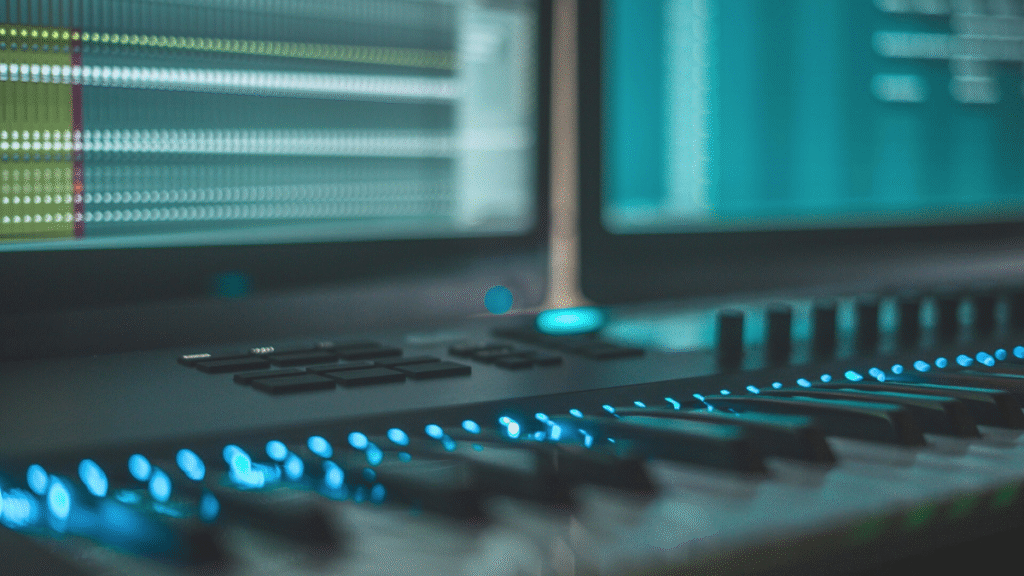
FL Studio, developed by Image-Line, is one of the world’s most popular Digital Audio Workstations (DAWs). It’s widely used by beginners and professionals alike for creating music across genres. Whether you want to produce beats, compose melodies, or mix full tracks, FL Studio offers a powerful, user-friendly platform.
In this guide, you will learn step-by-step how to use FL Studio efficiently and creatively to make your first music track.
How to Download and Install FL Studio
-
Visit the official Image-Line website: https://www.image-line.com/
-
Choose the version suitable for your operating system (Windows or Mac).
-
Download the latest FL Studio installer.
-
Run the installer and follow on-screen instructions to complete installation.
-
Open FL Studio and activate your license or start the free trial.
Understanding the FL Studio Interface
The FL Studio interface can seem overwhelming at first, but it consists of five main sections:
Channel Rack
The place to add drum samples and instruments to create patterns.
Piano Roll
Where you create and edit MIDI notes and melodies.
Playlist
Arrange your patterns, audio clips, and automation here.
Mixer
Mix your tracks, apply effects, and shape your sound.
Browser
Access samples, presets, and plugins quickly.
Creating Your First Beat In FL Studio
Step 1: Add Drum Samples
To get started with your first beat, go to the Channel Rack and click on the “+” (Add) button. This allows you to choose and load various drum samples like a kick, snare, hi-hat, clap, or even percussion instruments. FL Studio includes a large library of built-in drum samples, but you can also import your own custom drum kits for a more unique sound.
Organizing your drums in the Channel Rack is important so you can easily control their volume, panning, and effects later during mixing.
Step 2: Build a Pattern
Once your drum samples are added, use the Step Sequencer to create a rhythm pattern. For a basic 4/4 drum loop:
-
Place your kick drum on steps 1 and 5
-
Add the snare on steps 3 and 7
-
Fill in the hi-hats in between (every second step) for a steady groove
This creates a simple but effective rhythm often used in hip-hop, trap, EDM, and pop music. You can experiment with different placements and layer sounds to make your beat more complex and dynamic.
You can also switch to the Piano Roll for more intricate drum rhythms, rolls, and velocity changes.
How to Make Melodies and Chords in the Piano Roll — The Real Way Creators Do It
- So, you’ve picked your instrument and you’re ready to create something cool. First step? Right-click on the instrument channel and open the Piano Roll. This is where all the magic happens — think of it as your digital canvas for writing music.
- Start simple. You don’t need anything fancy — just lay down a few basic chords like C Major, A minor, F, and G. These are the classic building blocks. They give your track some emotional weight and make everything feel grounded.
- Once you’ve got the chords going, hum a melody over them. Seriously — try humming! Whatever comes to your mind naturally, that’s usually the best starting point. Then, try to place those notes above your chords in the Piano Roll. Your melody doesn’t need to be complicated — it just needs to feel good with the chords you’ve laid down.
- Now, here’s where it gets fun — try adding layers. Maybe throw in a soft pad underneath, or use a plucky synth to mirror the melody. Each layer adds a new flavor to the track. Don’t overthink it. Just play around.
- And here’s a little trick: turn on ghost notes. It’s a setting in the Piano Roll that lets you see your chord notes while you’re writing melodies. That way, you don’t hit a weird note that doesn’t belong.
- Lastly — and this makes a huge difference — mess with the velocity and pitch slides. Make some notes hit harder, others softer. Maybe slide into a note instead of hitting it directly. These tiny tweaks make your music feel more alive, more… human.
Mixing and Adding Effects — Making Your Track Sound Clean and Professional
- Alright, so you’ve got your sounds and melodies in place — now it’s time to make everything sound like a real track. This is where mixing comes in.
- First things first: assign each sound or instrument from your Channel Rack to its own track in the Mixer. You can just select a channel and hit Ctrl + L — quick and easy. This keeps things tidy and lets you actually control what’s happening with each element in your track.
- Now, let’s talk EQ. Open up Fruity Parametric EQ 2 — it’s one of the most useful tools in FL Studio. Want your hi-hats to sound crisp? Cut out the unnecessary low end. Vocals sounding dull? Try boosting some mids to bring them forward. It’s like adjusting the lighting in a photo — subtle changes make a big difference.
- Want your track to feel alive? Start playing with effects. A little bit of Fruity Reverb 2 can create that sense of space, like your sounds are in a room instead of just in your headphones. Want some echo? Delay 3 is perfect — just don’t overdo it.
- One of the most important parts of mixing is volume balance. Make sure no instrument is shouting over everything else. Let each sound have its moment. And try panning — spread some sounds to the left, others to the right. It gives your mix breathing room and makes everything feel wider and cleaner.
- And hey, if your mix feels messy or uneven, consider using compression to tame the volume spikes, limiting to stop peaks from getting too high, and side-chaining to give space between your kick and bass. These tools help everything “glue” together and feel like a complete track, not just a bunch of sounds thrown in.
How to Use Automation in FL Studio
-
Automation is the process of controlling parameters (like volume, panning, or effects) over time to add motion and interest to your music. To start, right-click any knob or slider in FL Studio and select “Create Automation Clip” from the menu.
-
This will generate a new automation lane in the Playlist where you can draw points and curves to control that parameter throughout your track.
-
For example, automate the volume of a synth to slowly fade in or fade out, or automate a filter cutoff to create risers and drops for transitions.
-
Use the “Hold” or “Smooth” curve types to control how quickly or gradually changes happen, depending on the desired effect.
-
Automation not only makes your tracks more dynamic but also helps maintain listener interest by preventing repetition and flatness in the mix.
Saving and Exporting Your Project
-
It’s essential to save your project regularly to avoid losing your progress due to system crashes or unexpected errors. Go to File > Save As and choose a descriptive file name and proper location to keep your work organized. You can also use Ctrl + S to quickly save updates while working.
-
Once your track is ready, you’ll want to share it with the world. Head to File > Export, and choose from formats like WAV, MP3, or Zipped Loop Package depending on your need. WAV offers high-quality uncompressed audio, while MP3 is better for streaming and quick sharing.
-
Exporting as a Zipped Loop Package is especially helpful when you want to save your project along with all samples, plugins, and audio files in one single file. This ensures that your work can be easily opened and continued later, or even shared with collaborators without missing files.
Latest Features and Trends in FL Studio
-
AI Mastering Tools: FL Studio now includes artificial intelligence-based mastering tools that automatically adjust your track’s dynamics, EQ, and loudness to achieve a polished, professional sound with minimal manual effort.
-
Cloud Integration: The latest versions of FL Studio support seamless cloud storage, allowing you to back up, sync, and share your projects across multiple devices or with collaborators around the world.
-
Improved Plugin Management: The plugin database and organization system has been refined, making it easier to sort, search, and manage your growing library of VSTs and effects.
-
User-Friendly Interface Updates: With each update, the FL Studio interface becomes more intuitive and customizable — offering dark mode themes, resizable windows, and drag-and-drop enhancements to speed up your workflow.
Trending Topic: AI in Music Production with FL Studio
Artificial Intelligence is rapidly transforming the way music is produced. FL Studio has embraced this evolution by integrating AI-powered features like auto-mixing, intelligent mastering suggestions, and real-time composition aids. These tools allow producers to spend less time on technical tasks and more time on creativity.
Another trend is cloud-based collaboration, where producers can share projects in real-time, regardless of location. This is especially powerful in the modern remote-work environment. By embracing these technologies, FL Studio stays ahead in empowering both beginners and professionals.
FAQs
Q1: Is FL Studio free?
A: No, but it offers a free trial version.
Q2: How to record audio in FL Studio?
A: Select a mixer track, set the audio input, and hit the record button.
Q3: Which version of FL Studio should I buy?
A: The Producer Edition is best for beginners.
Conclusion
While learning FL Studio may feel overwhelming at the beginning, it becomes much easier and enjoyable as you explore its powerful tools and features. With consistent practice, creativity, and guides like this one, you’ll soon be able to produce music that sounds professional and uniquely yours.
What’s your favorite feature in FL Studio so far? Drop it below!
Need help with your first track setup? Comment your issue—we’ll guide you!
Hi, I’m Nikhil Farenjiya, a music producer and professional singer with 10 years of experience. I share my knowledge and passion for music through writing to help aspiring artists grow. My blog is dedicated to inspiring and guiding music lovers on their creative journey.


